
Upon completion open Remote Client through the Start Button menu of Microsoft Windows.

BCHO
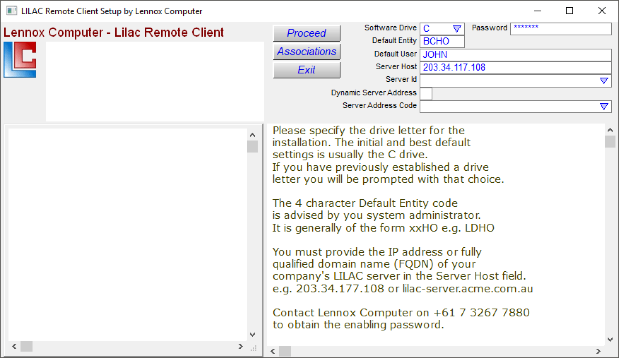
Lennox Computer LILAC Business Software
6/333 Queensport Rd North MURARRIE QLD 4172
Brisbane, Australia
http://www.lennox.com.au
Brisbane, Australia
http://www.lennox.com.au
ERP Business Accounting Software
Distribution, Manufacturing, Timber
Phone: 0418 886 912
Est. 1980
| Contact Us | Downloads | eCommerce | Demonstration Software |
LILAC Remote Client Setup Notes
1.
LILAC Remote Client
is installed on your Windows PC, from Lennox Computers
LILAC Supported Software Download
Web Page - found within
the Downloads menu from the Lennox Computer Website -
www.lennox.com.au

2.
From the Supported Software page, click
3. LILAC Remote Client
and run the executable and enable any security, anti-virus, or firewall obstructions.
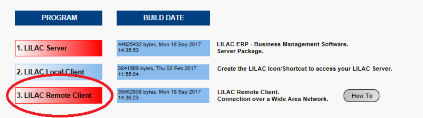
3. Use the mouse and keyboard to establish the parameter settings as desired, then click the 'Proceed' button to complete the installation.
The examples below may serve as a guide.
The examples below may serve as a guide.
Example 1 - Default to this example
Destination drive letter to receive software.
Folder \LILAC3 will be created on the root of the selected drive.
Folder \LILAC3 will be created on the root of the selected drive.
The below fields will typically default to requirements.
Company ID Field (Example)
User Name Field (Example)
IP Address of the LILAC Server (Example)
*After the settings are established click 'Proceed'.
Upon completion open Remote Client through the Start Button menu of Microsoft Windows.
The button should appear as follows.
The button should appear as follows.

BCHO
Example 2 - Non Static IP Address
Destination drive letter to receive software.
Folder \LILAC3 will be created on the root of the selected drive.
Folder \LILAC3 will be created on the root of the selected drive.
Password.
Company ID Field.
User Name Field.
Mark the Dynamic Server Address box with an X.
Select your entitiy from the drop down list.
*After the settings are established click 'Proceed'.






